Q.
How can I get my Purchase Bonus?
Check your “Purchase Bonus” category or Library
The method of getting bonus items changed as of July 12, 2023.
Items you have acquired in the past from “Messages” have been moved to “Purchase Bonus“.
If you cannot find the bonus items you got before the change, please check both tabs.
BOOK☆WALKER App
1. Access “My Account” through either “Settings” or “Store”
2. Click “Purchase Bonus”
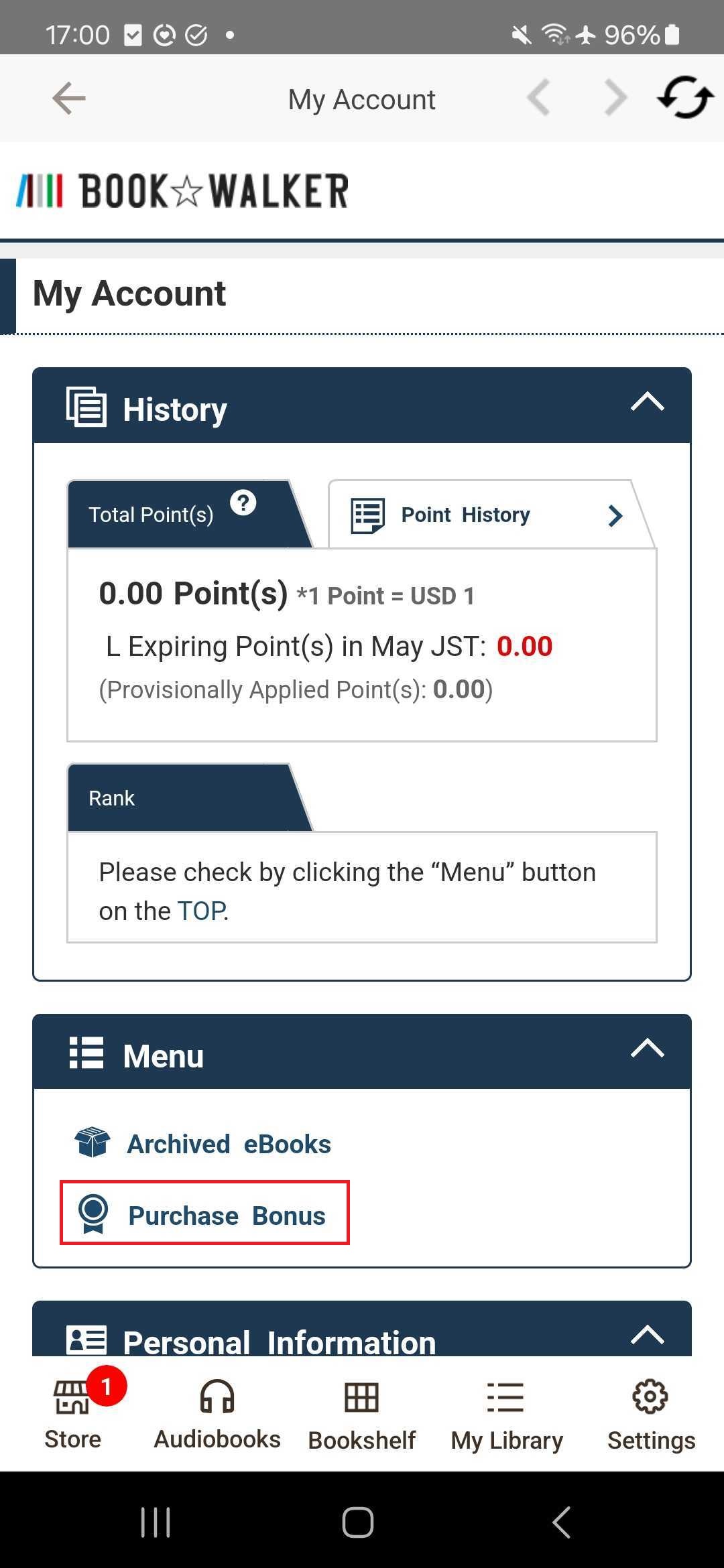
3. Click “Serial Code” or “Image / Short Stories” and “Get the bonus item”
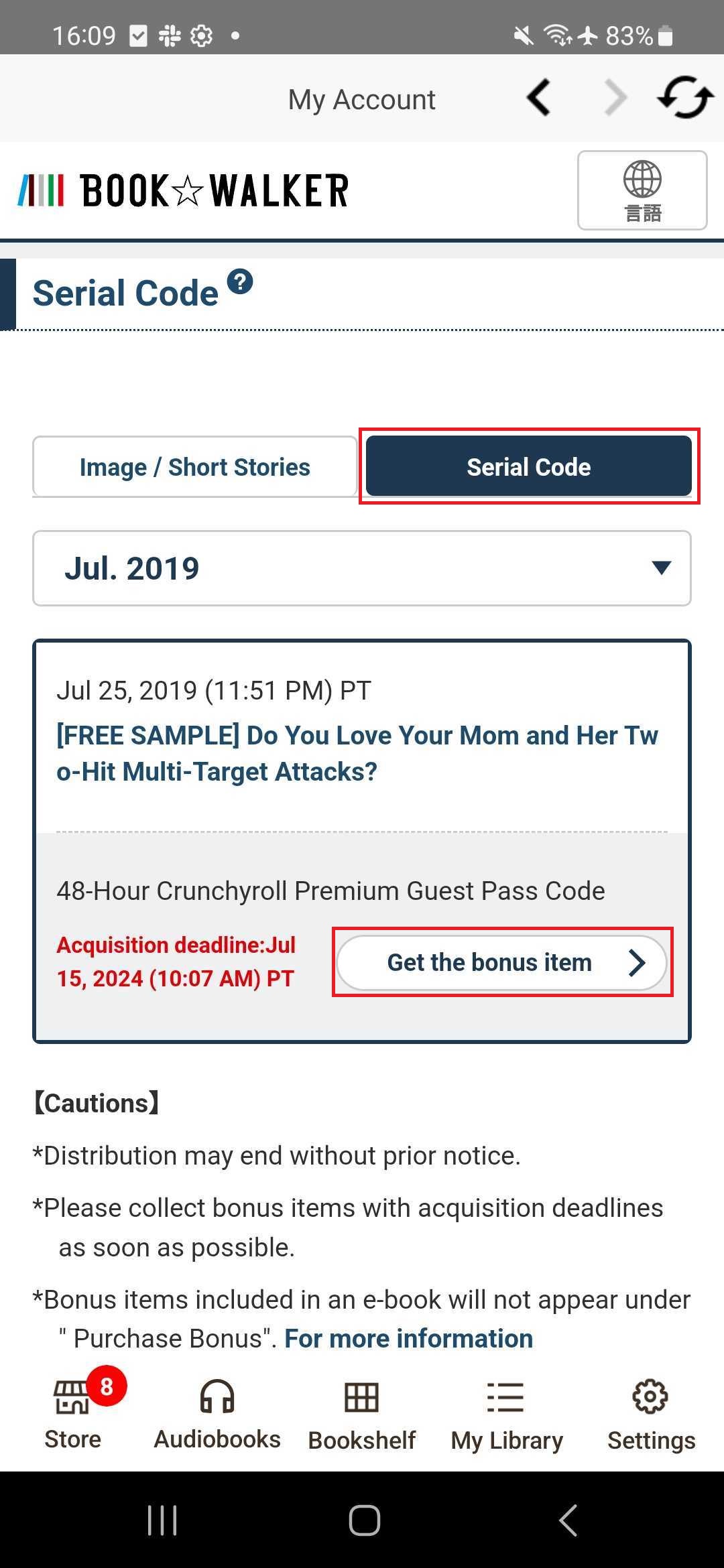
4. You can either copy the serial code or click “Receive Purchase Gift”
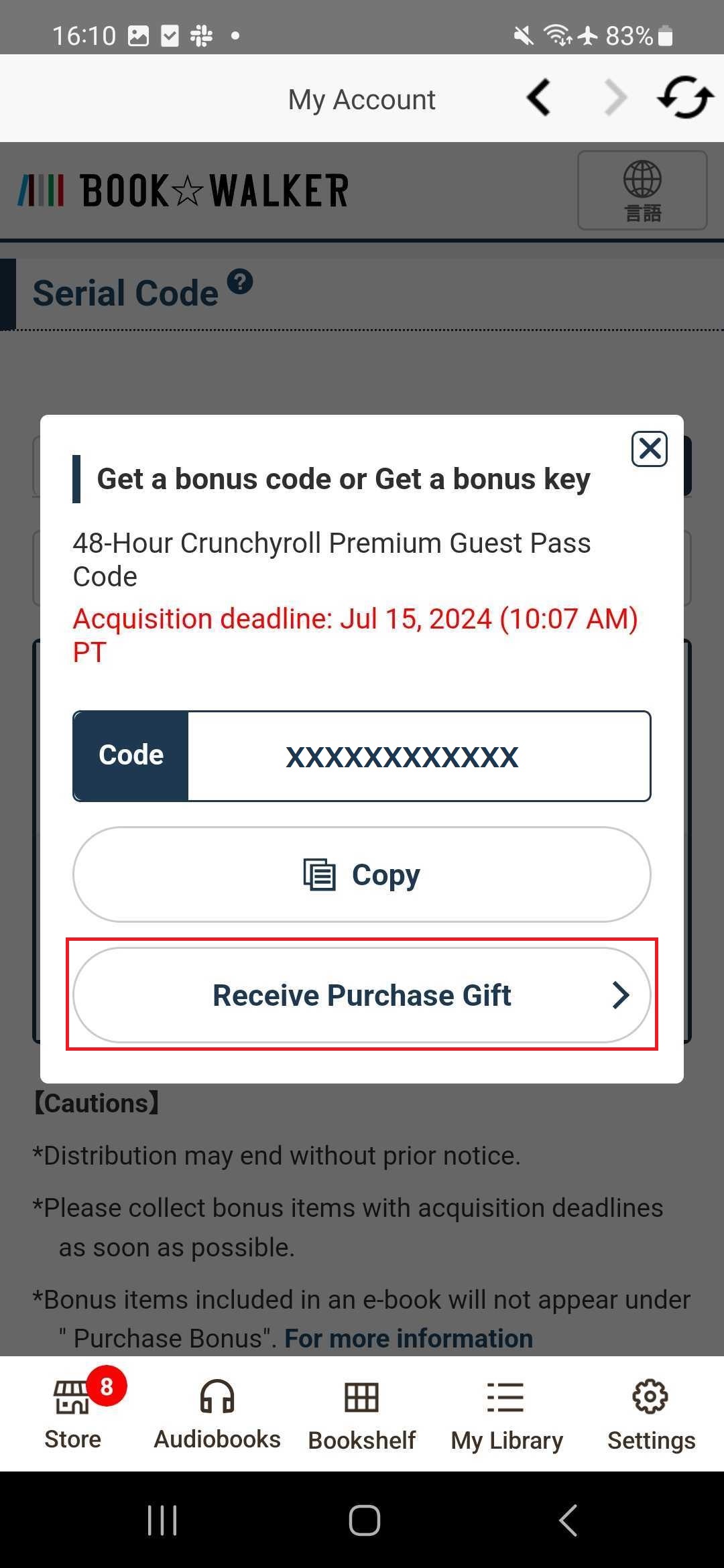
For Wallpapers, messages, audio bonus, Game’s bonus codes, etc., please use a Web Browser.
Web Browser
1. Access My Account > Purchase Bonus
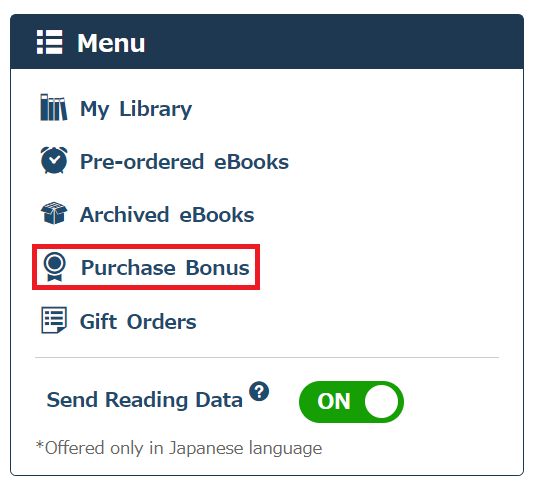
2. Click “Serial Code” or “Image / Short Stories” and “Get the bonus item”
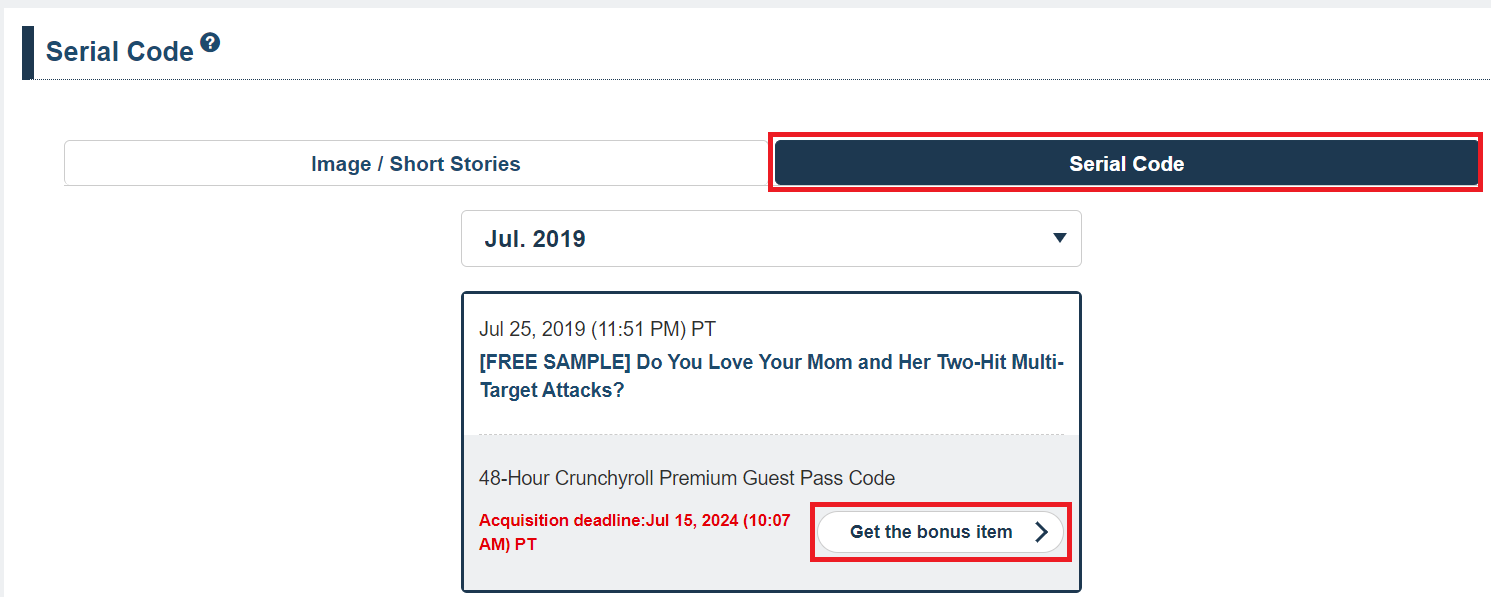
3. You can either copy the serial code or click “Receive Purchase Gift”
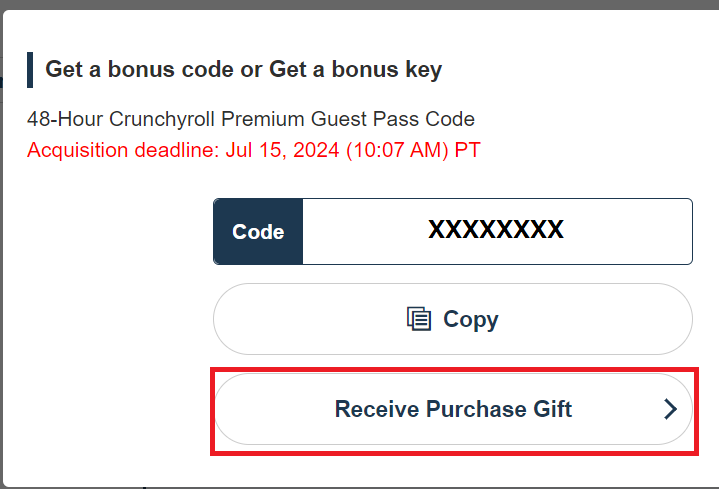
Bonus Short Stories, Booklets, etc.
Booklets, Short Stories, etc. will automatically appear in your “My Library” around 15 minutes after purchase.
If you are using the BOOK☆WALKER App, please pull down the screen to refresh.
Bonus Bookshelf Cover Image
Cover Images will automatically added to your account.
1. Choose a Bookshelf
2. Tap [Set a cover image] or ![]() symbol on the top
symbol on the top
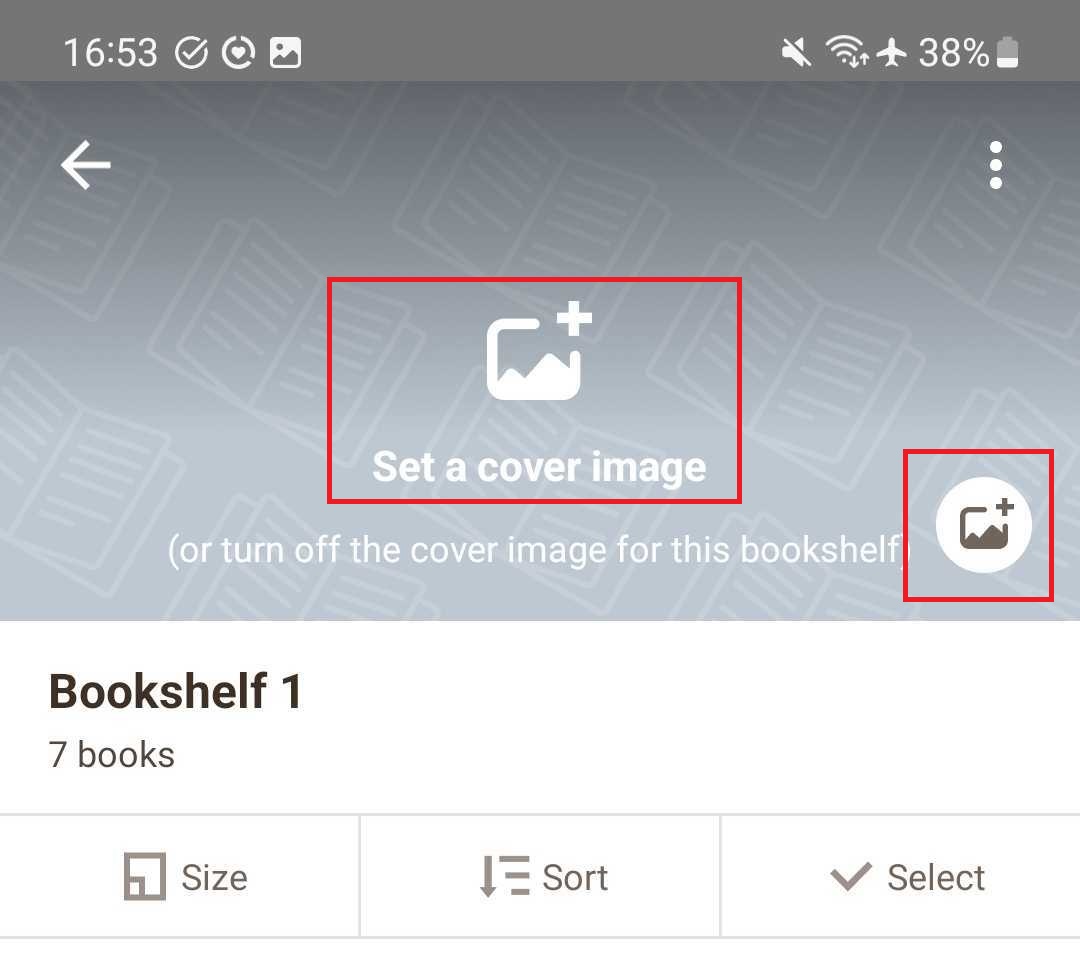
3. Tap [Former Skins] to check your Cover Images
How to download your Bonus Bookshelf Cover Images
Your Bonus Bookshelf Cover Images will be appear in your “Purchase Bonus” under “Image / Short Stories”
To download the Bonus Bookshelf Cover Image (JPG), click “Get the bonus item”.
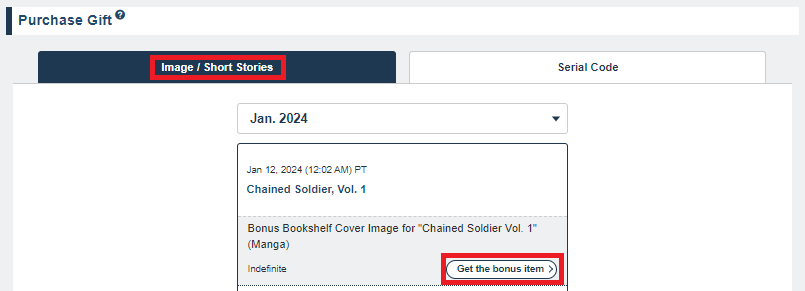
Bookshelf Skins
Bookshelf Skins will be automatically added to your account.
How to check your Bookshelf Skins
1. Access your Bookshelves
2. Click “Edit Books & Bookshelves” > “Change Bookshelf” to check your Bookshelf Skins

Bookshelf Skins can’t be downloaded.
 FAQ
FAQ