Q.
Basic operation of the Browser Viewer
Tap the center of the screen and you can perform various operations from the top and bottom menu bar
Details of each function
1. Close Book
2. Full Screen
3. Help
This FAQ help page
4. Table of Content
5. Sticky Note
You can add a sticky note to the displayed page
6. Marker
You can select and mark sentences by long pressing the screen
*Only for some titles in text format
7. Settings
Font Size (You can change font size in 3 levels. *Only for some titles in text format.)
Tap Settings (You can set the range of tap-able area for displaying upper and lower menu bars.)
Reverse Page-flip Direction
Spread Display (“Face spread display / display only on one side” can be switched)
8. Book Title
9. Enlarge Size
10. Original Size
11. Reduce Size
12. Page Transition
13. Page/ Total Page
14. Back to Link Source
You can jump back to the original page when you land on the page from the link in “Table of Contents” or the “12. Page Transition” tool.
Notes
You cannot view the same eBook on multiple browsers. If you open the same eBook in multiple browsers, an error will appear.
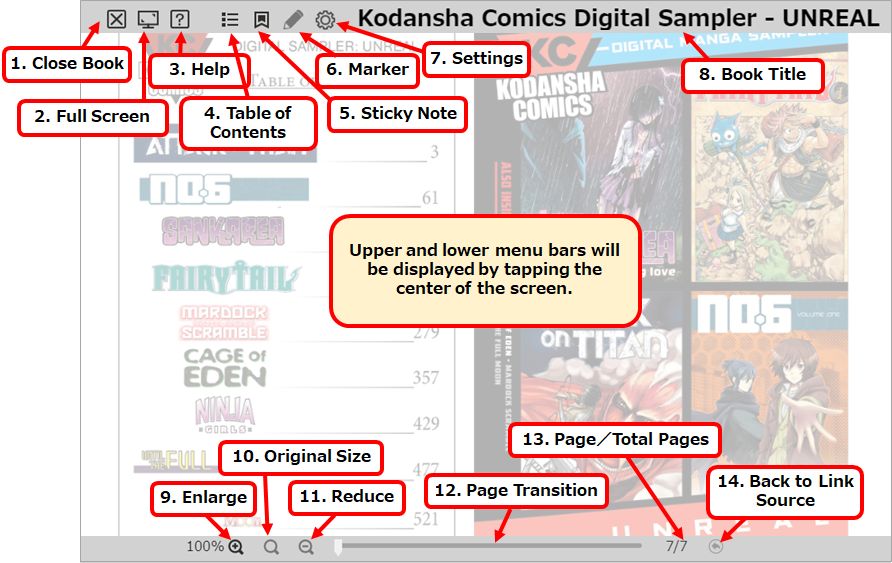
 FAQ
FAQ