Q.
Can I sync my web browser and Apps “Bookshelf”?
Yes, but only if you use the BOOK☆WALKER App 7.0.0 or lower
How to sync Bookshelves
1. Select [Change Selected Library] button.
You can find the button on the left menu under [Edit Library] of your Online Bookshelf.
When selecting the button, a screen will pop-up and allow you to reflect (restore) Library data you’ve saved on server.
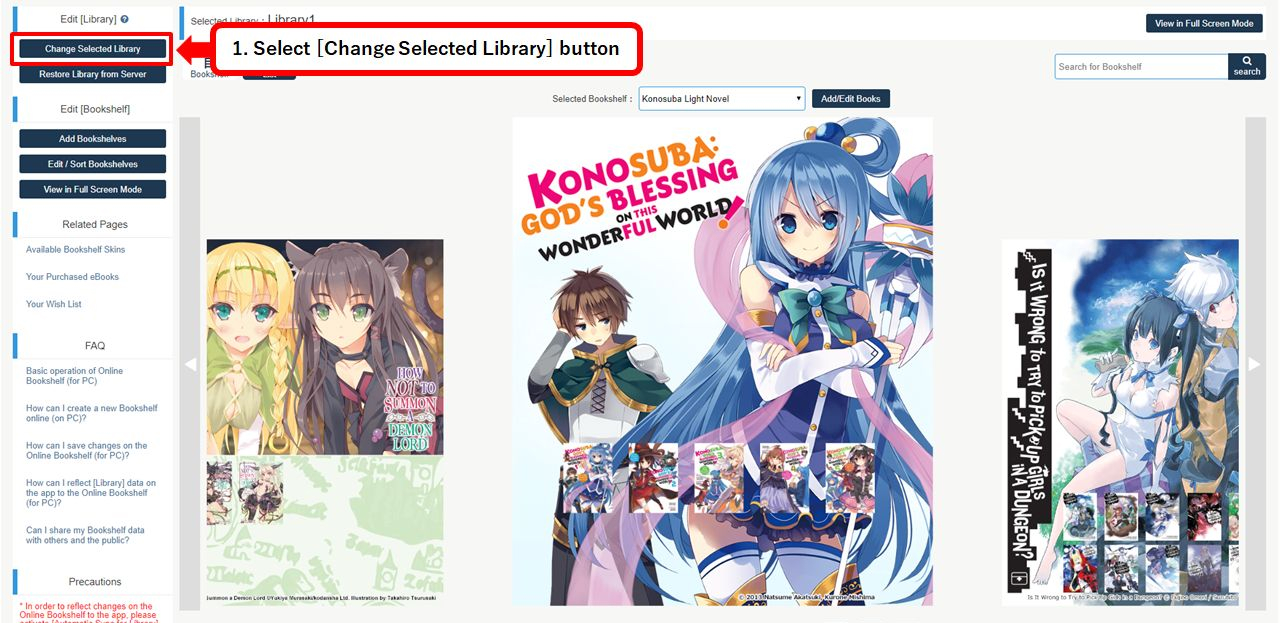
2. Select the Library you wish to reflect (restore) from the [Apply] button.
The selected Library will automatically get reflected to the browser.
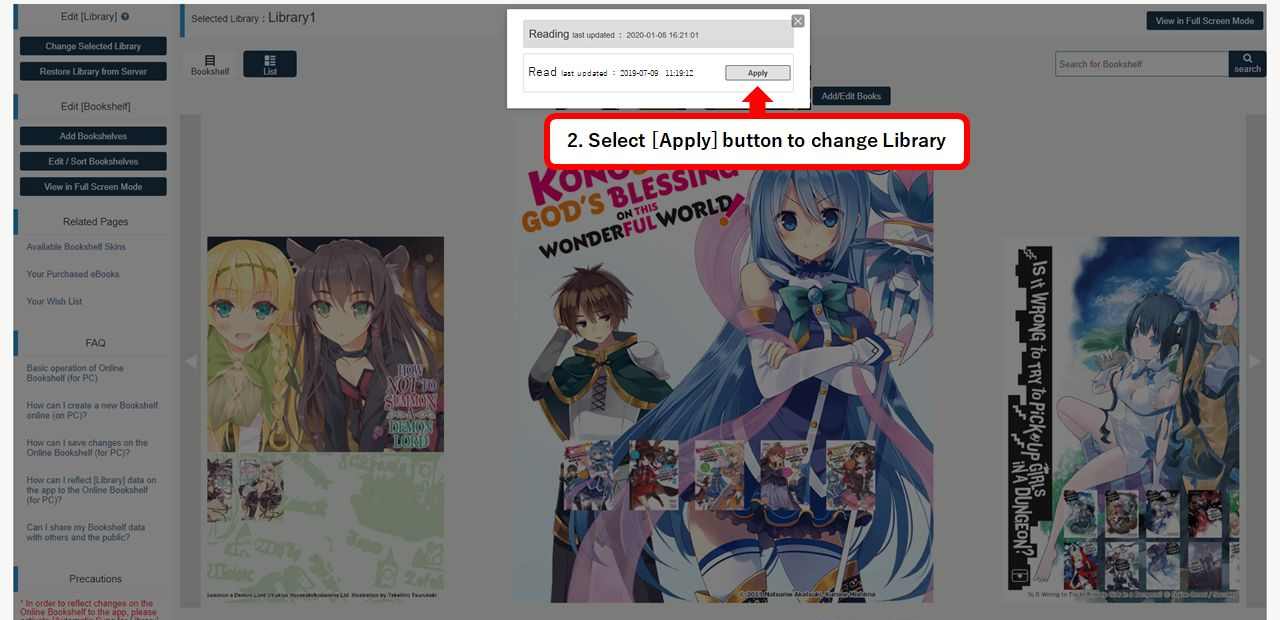
Notes
In order to reflect changes on the Online Bookshelf to the BOOK☆WALKER App, please activate [Automatic Sync for Library] from the BOOK☆WALKER App.
- Access the BOOK☆WALKER App
- Select [Settings] at the bottom of the app
- Select [Bookshelf: Library Settings]
- Activate [Automatic Sync for Library]
If you cannot activate the [Automatic Sync for Library] setting, follow the steps below:
- Select [Settings] on the BOOK☆WALKER App
- Deactivate [Subscription Settings]
Please make sure to save your changes from the [Save Changes to Server] button when you edit data on the Online Bookshelf.
The latest data will be saved to the server and allows you to reflect it to the Online Bookshelf for PC as well as the BOOK☆WALKER App (Android/iOS).
 FAQ
FAQ